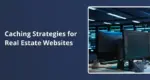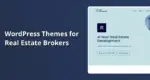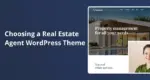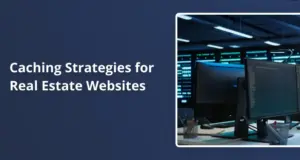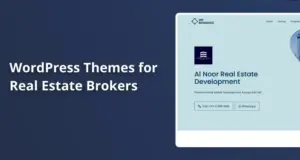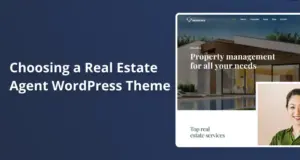Using just one password to protect your online accounts leaves wide open security gaps and the growing daily figures on cybercrime make this danger undeniable. The 2025 Verizon Data Breach Investigations Report confirms that stolen or weak login credentials are still among the most frequently used methods of attack.
To put this in perspective, the 2024 Wordfence Threat Report recorded an eye-watering 55 billion blocked attempts to guess passwords on WordPress websites.
When cybercriminals successfully obtain or predict your password, whether it’s through a public data breach, a cleverly disguised phishing email, or a brute-force script, they gain unrestricted access to everything tied to that login. That includes your site’s content, plugin files, private user information, and even sensitive payment records.
Thankfully, two-factor authentication (2FA) addresses the bulk of this risk. It works by requiring a second, independent confirmation of your identity in addition to your password.
In the cybersecurity world, authentication factors fall into three distinct categories:
- something you know, like a password or PIN;
- something you have, such as a one-time code sent to your phone or a hardware security key;
- something you are, like a fingerprint or facial recognition.
When a login combines two of these distinct types, say, a password (something you know) and a code generated on your phone (something you have), the difficulty of compromising both at the same time increases exponentially.
Best of all, adding this second step to your login process takes only minutes to set up, and most users adjust quickly often after just a couple of uses.
The Problem with Single Passwords
Think of a password-only login like an old front door secured with just one basic lock. In the early days of the internet, that might have sufficed. However, with bots and attackers constantly targeting every digital door they can find, it’s clear that this is no longer enough.
Cybercriminals actively exchange, combine, and analyze leaked credentials on the dark web. Tools like Have I Been Pwned expose just how many email addresses and passwords are already circulating in these databases.
Bots use these lists to launch relentless attacks, automatically testing credentials on various platforms, including social media networks, banking portals, and WordPress login pages. They don’t discriminate between a high-traffic store or a personal blog, all are targets.
Even complex and seemingly secure passwords can become liabilities when reused across sites, jotted down on sticky notes, or saved in unprotected documents. Phishing techniques are getting more convincing by the month, so when just one password gets compromised, it can unlock multiple services. This is why relying solely on passwords is considered a critical vulnerability by most security experts.
How Two-Factor Authentication Interrupts Attacks
2FA acts like a second, stronger lock, a deadbolt, behind your regular password. For WordPress users, the password is the first line of defense, while the second is usually a rotating six-digit code on an authenticator app or the press of a hardware security key.
Even if hackers obtain your password, their login attempt will fail unless they also possess the second, device-specific factor.
Major platforms stress the importance of multi-factor authentication. Microsoft reports that enabling any form of MFA blocks 99.9% of automated attacks. Banks require two-factor authentication (2FA) for money transfers, and government agencies mandate it for internal accounts. For WordPress site owners, enabling 2FA dramatically lowers the risk of compromise with minimal maintenance.
Choosing the Right Second Factor
There are several second-factor options available, each with its strengths:
- Authenticator Apps – Apps like Google Authenticator or Authy generate codes that refresh every 30 seconds. Once you scan a QR code to connect your account, the shared secret stays on your phone, even offline.
- Text or Email Codes – While familiar and easy to use, these are less secure due to SIM-swapping attacks and should be reserved as fallback options only.
- Hardware Security Keys – Devices such as YubiKey or SoloKey connect via USB or NFC. They use encryption to protect a private key that never leaves the device and can’t be tricked by phishing websites, ideal for high-stakes logins involving finances, academic records, or health data.
In general, authenticator apps serve most users well; SMS codes are helpful in edge cases, and hardware keys are best reserved for your most critical accounts.
A Step-by-Step Security Strategy
Implementing 2FA is far easier than cleaning up after a hack. The best approach is to secure your digital infrastructure layer by layer.
Start at the top with your hosting control panel, such as cPanel, Plesk, or custom dashboards like MyKinsta. These panels can give full access to email, databases, and files. Find the 2FA setting under “Security” or “Profile.” If your host doesn’t offer it, it might be time to switch providers.
Next, lock down your WordPress admin area. Choose from four reliable plugins:
- Two-Factor – A lean, open-source plugin maintained by the WordPress core team.
- Wordfence Security – Bundles 2FA into its comprehensive firewall and malware suite.
- miniOrange 2-Factor – Offers flexibility and granular control over which users need 2FA.
- WP 2FA – Features a setup wizard and optional grace periods to ease the transition.
Each plugin setup follows a similar path: install, activate, select your method, scan a QR code, enter a six-digit code, and save backup recovery codes. Your themes, plugins, and site functionality remain unaffected.
For a smooth rollout, notify your users in advance. Send out a brief explanation, demonstrate the QR code step, and provide a contact for help. Start with administrators, then move to editors, and finally, protect subscriber accounts if applicable.
Looking ahead, many platforms are transitioning to passkeys, which replace passwords entirely with encrypted keys stored in secure areas managed by Apple iCloud Keychain, Google Password Manager, or Windows Hello. WordPress already supports passkeys through plugins like Passwordless WP.
Passkeys remove the need to type anything you log in with biometrics or a PIN. However, since some hosts still rely on passwords for tools like SFTP or legacy APIs, a hybrid model is often the best approach: use passkeys for everyday access, hardware keys for administrative accounts, and authenticator apps as a catch-all backup.
Your 2FA Setup Roadmap
The following checklist provides a clear starting point for your implementation:
- On your host panel, navigate to the Security settings, enable 2FA with an authenticator app, and save the backup codes in a secure password manager, such as 1Password or Bitwarden.
- In WordPress: Install the Two-Factor plugin, go to your user profile, enable authentication via app, scan the QR code, and input your first code. Don’t forget to download the backup codes.
- Backup your access: Register a second device or hardware key with every critical account to avoid lockouts if you lose your primary device.
From Phones to Passkeys to Hardware Keys
Hardware keys use advanced encryption, the same kind trusted by banks. When you use one, it verifies it’s the same device enrolled initially, which means phishing pages can’t fool it. Since most keys store around 25 site credentials, use them strategically, especially for finance, HR, and server administration.
Passkeys take security a step further by eliminating the need for a password. At account creation, your browser generates a pair of cryptographic keys. The public key is shared with the site, while the private key stays locked inside your device’s secure enclave, accessible only by biometrics.
Apple, Google, and Microsoft sync these keys across devices, making sign-ins feel seamless. Still, older systems, such as legacy FTP or POP email, may require passwords, so keeping both methods, passkeys and 2FA is practical.
Prepare for Recovery Scenarios
No system is entirely foolproof, so always prepare for the unexpected: phones break, hardware keys go missing, and team members leave. Instead of writing codes on sticky notes, store backup credentials securely in 1Password or Bitwarden.
Buy two hardware keys, label one “Main” and the other “Spare”, and enroll both on each critical service. If someone leaves your team, immediately remove their access and rotate any shared credentials that they have. Conduct a practice recovery drill twice a year to ensure everyone remains familiar with the process.
Remember, strong authentication protects your door, but you must also keep a watchful eye on the windows. Update all plugins, themes, and server software on a regular basis. Use SFTP or SSH instead of FTP, which is not encrypted. Lock phpMyAdmin behind a VPN or restrict access to specific IP addresses. Always maintain off-site backups so you can recover quickly in the event of a disaster.
Regulated industries including those subject to PCI-DSS, HIPAA, or FERPA, require multi-factor authentication for administrative accounts. Auditors expect to see it, and your users will feel safer as a result, which can improve trust, reduce shopping cart abandonment, and increase return visits.
Final Checklist for Stronger Security
- Enable 2FA in your hosting control panel today.
- Install a 2FA plugin on your WordPress site and activate it for all admins this week.
- Register at least one backup factor (e.g., second device or hardware key).
- Secure backup codes in an encrypted password manager.
- Schedule twice-yearly lost-device drills to ensure readiness.
- Keep everything updated plugins, themes, and servers and store verified backups off-site.
With just ten minutes of focused work one toggle in your hosting dashboard, one QR scan in WordPress, and a few backup codes you can reduce the odds of a break-in to nearly zero.