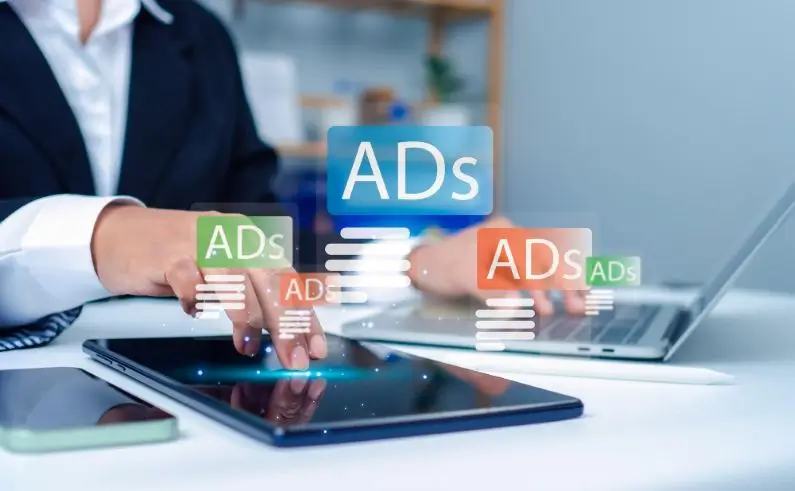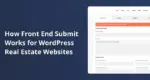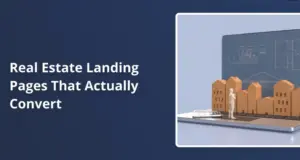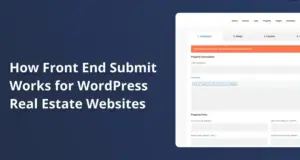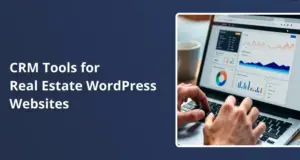Do you run a WordPress website or blog and want a reliable money-making method? Google AdSense is a program that displays relevant ads to your visitors, allowing you to earn through views or clicks.
It scans your site’s content, matches ads with your audience, and helps advertisers reach the right people. If you aim to add AdSense on WordPress, this guide walks you through everything: signing up, adding code, choosing ad units, and using plugins.
Why Google AdSense is a Good Choice
Many site owners favor Google AdSense:
- Google runs it, so you have access to advertisers of all sizes.
- You can monetize blogs, business sites, or multiple pages in simple steps.
- It’s based on automated bidding systems that can yield higher returns.
AdSense pays you when users click your ads (PPC) or when you gather enough impressions (CPM). This flexibility means you can earn from different visitor behaviors, such as active clicking or passive viewing.
Signing Up for AdSense and Site Approval
Step 1: Create an Account
Go to Google AdSense and sign up using your existing Google account or creating a new one. The sign-up steps are straightforward: provide details about your website and location and agree to the terms.
Step 2: Connect Your Site
Once inside your dashboard, you’ll see a unique code snippet. Copy it, then place it on your WordPress site so AdSense can verify it. Some folks paste it directly into the theme files, while others use a plugin. Both approaches work as long as you put the code in your pages’ <head> section.
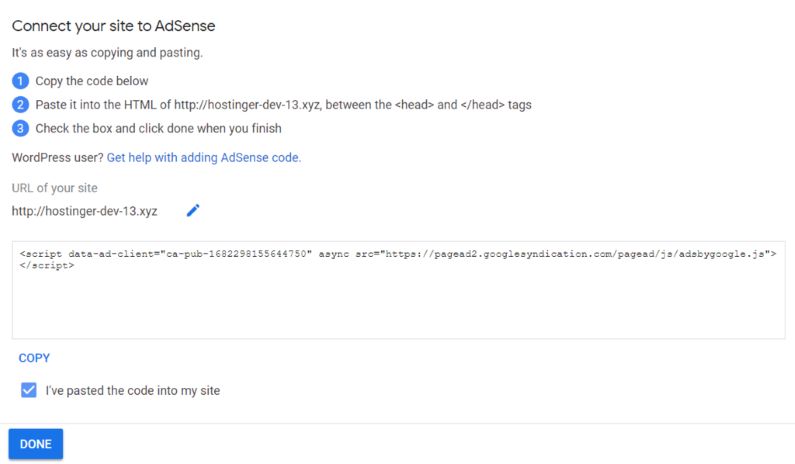
Step 3: Wait for Approval
AdSense reviews your site to confirm it meets their program standards. They generally look for:
- Original and useful content
- Clean design with no security issues
- No excessive or misleading ads
If things check out, you’ll receive a confirmation email. If you get turned down, fix the points AdSense mentions. Perhaps your blog needs better-written posts or a more secure environment. Once those changes are done, try again.
Choosing Between Manual or Automatic Ad Placement
AdSense allows two main ways to display ads. One is to place each ad code in specific spots, and the other is to let Google figure out the best positions.
Manual Ad Placement
You control exactly where and how many ads appear. Add separate ad units to your sidebar, footer, or within posts. This level of control is helpful if you want to shape how your layout looks to visitors.
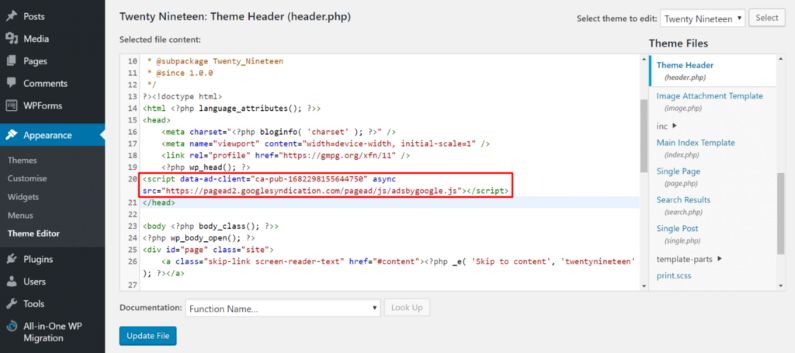
Auto Ads
With a single snippet, AdSense decides where to put ads. Google tests different spots on your site and decides what yields the best results. It saves time but offers less fine-tuning.
How to Manually Add the AdSense Code
Some site owners prefer to insert the code themselves. Here’s a breakdown:
- Copy Your Ad Unit Code
- Inside your AdSense account, select “By ad unit” or “Display ads. ” Then, set the name and choose “Responsive” or “Fixed” size. AdSense will give you a custom code.
- Insert Through the Header or a Widget
- Header: In your WordPress dashboard, open “Appearance” then “Theme Editor.” Next, pick your header.php file and paste your code above the closing </head> tag. Be careful not to delete other code.
- Widget: If you prefer a non-technical approach, go to “Appearance” and “Widgets.” Add a “Custom HTML” widget to the sidebar, footer, or any widget area. Paste your ad unit code there.
- Update and Verify
- Return to your AdSense account and confirm that you placed the snippet correctly.
Placing Code with Plugins
Some users don’t enjoy editing files directly. A plugin can help:
- Insert Headers and Footers: This popular plugin lets you place scripts in your header without opening theme files.
- WPCode: With a few clicks, you can paste code snippets into your site’s header, footer, or post body.
Most of these tools have a simple settings page where you drop in your AdSense snippet. The plugin then handles the placement across your entire site.
All About Ad Units
AdSense provides a few ad types:
- Display Ads: Traditional banners or squares that showcase images, text, or both.
- In-feed Ads: These blend into blog feeds or article listings.
- In-article Ads: Placed in the flow of long articles, often matching your text’s look and feel.
You can use different sizes or pick “Responsive” so the ads adjust to any device. Adding a name for each ad unit helps you keep track of them in your AdSense dashboard.
Plugins That Manage Ads
Apart from essential snippet plugins, you can explore specialized ad-management tools:
- Advanced Ads
- Automatically connects to Google AdSense.
- It lets you schedule ads or place them inside posts.
- It comes with a Gutenberg block to insert ads anywhere on the page.
- AdSanity
- Allows you to group ads and track performance.
- It enables you to show random ads or single ads.
- Provides scheduling so ads appear or disappear on a date you choose.
These advanced plugins are ideal if you manage many ad units, want to rotate them, or prefer to track views and clicks in one place.
Best Practices for Placing Ads
Site owners often wonder how to balance layout with monetization. Follow these suggestions:
- Avoid Over-Advertising
- Too many ads can distract readers. Aim for a clean experience, so people see your posts and ads equally.
- Watch Your Themes and Plugins
- Some themes have built-in places for ads, while others may clash with certain ad sizes. Test your site to see if images line up well or if ads push content too far down.
- AdSense Policies
- Don’t ask users to click ads or reload ads in a false way. To avoid trouble, stick to the official AdSense Program Rules.
Tips to Improve Ad Performance
Quality content draws more readers, leading to higher ad impressions and clicks. Aim for well-organized topics that solve problems for your audience. Good posts often rank better in search, meaning more traffic and ad income. Also, test small changes like different sizes or colors. Checking reports in your AdSense dashboard can help you refine where ads appear.
Using Adsense with WpResidence Theme
WpResidence offers property listings, user-friendly searches, and custom widgets. Adding ads can bring in extra revenue, especially if you have steady traffic. AdSense delivers targeted ads, so real estate audiences often see mortgage or home-improvement ads that match their interests.
WpResidence comes with property search forms, featured listings, and map-based views. Ad placement should suit your layout and user flow:
- Near the Property Search Widget: Placing ads beside search fields can be effective, as users might see them while exploring listings.
- Sidebar Ads: A sidebar can display an ad that scrolls with the page or remains in a fixed location.
- Between Listings: WpResidence can show multiple listings in a grid. An ad placed after a few listings can catch attention.
- Watch Ad Placement: WpResidence often showcases property images. Ads that appear near images might confuse users. Space them out so visitors know what content and ads are.
- Test Different Ad Sizes: Try responsive units. Those adjust to mobile and desktop screens automatically.
- Check AdSense Policies: Stick to the official rules to avoid warnings. Do not ask users to click or hide disclaimers.
Note: Too many ads can turn users off, so limit them to a few top spots.
Frequently Asked Questions
Can I display AdSense only on the homepage?
Yes. You can paste code only in your homepage template or homepage widget. Still, limiting ads to the front page might reduce total earnings since many visitors land on other pages from search results.
How do I get paid?
AdSense pays you monthly. You choose your preferred method (such as direct deposit), and once you reach the payout threshold, Google sends your earnings automatically.
Can I customize how ads look?
Yes, you can pick colors, fonts, and layouts. You can also choose “Responsive” so your ads adjust for mobile or desktop. If you want a quick approach, let Google pick the style so ads blend nicely on different screen sizes.
What if my account is disapproved?
Check for issues like low-quality text, insecure pages, or violations of AdSense rules. Fix them, add stronger content, and then apply again. If your site is new or lacks enough information, it may take a few attempts.
Extra Advice on Monetization
AdSense is a stable way to earn passive revenue. Yet there are other methods you can combine with ads, like:
- Affiliate Marketing: Earn a commission when users buy products through your referral links.
- Sponsored Posts: Work with businesses to create articles highlighting their offerings.
Varying income sources can protect you from changes in ad rates. If you’d like more guidance on building a profitable site, the web contains helpful articles and case studies from long-time bloggers.
Final Thoughts
Google AdSense can be set up with a single snippet or multiple ad units, depending on your needs. Some site owners enjoy placing ads manually to keep total control, while others prefer auto ads to save time. Both approaches can lead to decent earnings as your audience grows. The biggest key is having high-quality pages that draw visitors and invite them to stay and read.
Once your code is in place and your site is approved, watch your AdSense dashboard to see how ads perform. If you notice low click rates, shift positions or experiment with new ad styles. If you prefer a hands-off solution, let a plugin handle everything.
Try fresh ideas without crowding your layout, and see which format best fits your readers’ habits.
For more details on guidelines, check the Google AdSense Help Center. You can also learn about best WordPress practices by reviewing the extensive tips on official community forums or by searching well-known WordPress-focused blogs. Enjoy combining content creation with clever ad placement and happy publishing!