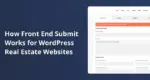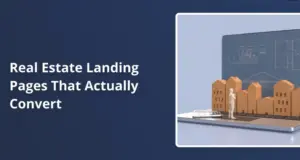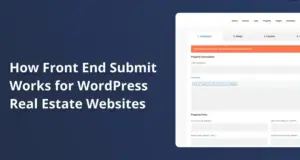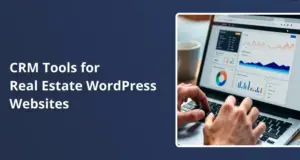Changing the Default Category in WordPress: A Step-by-Step Guide
Setting the default category in WordPress is a must do step for bloggers and content creators who want to streamline their workflow and enhance their site’s organization. This guide will break down the process of changing the default post category to ensure your posts are properly categorized, saving you time and preventing confusion.
Why Setting a Default Category is Important
- Efficiency: By designating a default category, you eliminate the need to manually select a category for each post, which can be particularly beneficial if you consistently write about a specific topic.
- Improved Organization: Proper categorization enhances user experience by allowing visitors to easily navigate your content based on their interests.
- SEO Benefits: Well-categorized content can improve your site’s SEO, making it easier for search engines to understand the topics covered on your site.
Step-by-Step Breakdown of Changing Your Default Category
1. Accessing Your WordPress Dashboard
Navigate to your WordPress site and log in. From the dashboard, find the Posts section.
2. Adding a New Category
Click on Posts → Categories. In the Add New Category section:
- Enter the name of your desired category (e.g., “Southeast Asia”).
- Create a slug for your category. The slug should ideally match the category name and use hyphens between words (e.g., southeast-asia).
Click on the Add New Category button to save it.
3. Changing the Default Post Category
Return to the left-hand menu and select Settings → Writing. At the top of this page, locate the Default Post Category dropdown menu. It will likely be set to “Uncategorized.”
Click on this dropdown and select your newly created category (e.g., “Southeast Asia”).
Make sure to click Save Changes at the bottom of the page.
4. Confirmation of Changes
Once saved, check back in your Posts section to confirm that new posts are automatically categorized under “Southeast Asia” instead of “Uncategorized.”
Tips for Best Practices
- Broad Categories: If your blog covers various topics under one theme (like travel), consider setting a broader category that encompasses future posts (e.g., “Travel”).
- Regular Review: Periodically review your categories to ensure they still reflect your content strategy.
- Utilize Tags: Understand that categories are different from tags; use tags for more specific topics within broader categories.
Real-World Example
Imagine you run a travel blog focused on Southeast Asia. By setting “Southeast Asia” as your default category, every time you write about destinations like Thailand or Vietnam, those posts will automatically fall under that umbrella. This means less time spent categorizing and more time creating quality content.
Hypothetical Scenario
Let’s say you decide to expand your blog into other regions like Europe or South America later. You can easily add new categories and adjust your default category as needed without disrupting your workflow. This flexibility allows you to adapt as your content evolves.
Changing your default category in WordPress is a simple yet impactful change that can enhance both your workflow and user experience on your site. If you have any questions or need assistance with this process, feel free to reach out in the comments for support!