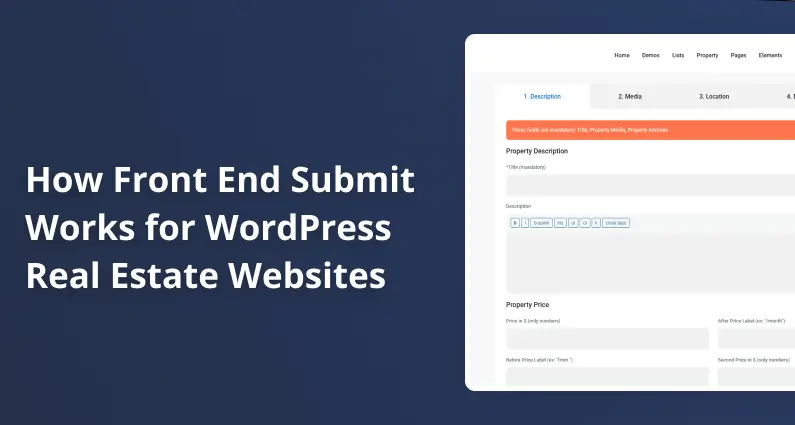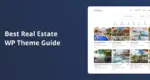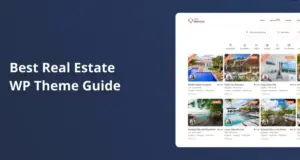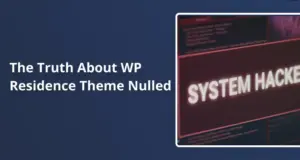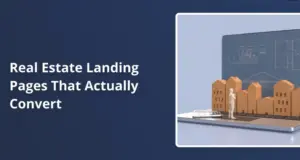If you’re running a real estate website, you’ve probably thought about letting agents or property owners add their listings. That’s where front-end submit comes in. Instead of giving people access to your WordPress admin area (which can get messy quickly), you let them add properties through forms on your website.
WPResidence handles this really well. The theme gives you a complete system where users can register, submit properties, upload photos, and manage everything without seeing your dashboard. Let’s walk through how it all works.
Why Front End Submit Matters
Think about it this way: You wouldn’t want 50 different real estate agents logging into your WordPress backend, poking around in settings, or accidentally breaking something.
Front-end submit keeps them on the public side of your site while still letting them do what they need to do.
This approach works for different setups. Maybe you’re an agent who wants other agents to list properties on your site, or you’re building a marketplace where property owners can post directly. Either way, the front-end submission system keeps things organized while giving users control over their listings.
The Different User Types
WPResidence lets you work with four different account types. Each one serves a different purpose.
Regular Users are your basic accounts. These might be property buyers browsing your site or homeowners wanting to list their house. They get
simple profiles without all the bells and whistles.
Agents get their profile pages with contact info, photos, and bios. When they submit a property, their information appears on that listing, and buyers can reach out to them directly.
Agencies work like agent accounts but represent entire companies. They can even add individual agents to their profiles. This is handy if you’re working with brokerages that want to manage multiple team members.
Developers are similar to agencies but geared toward property development companies. They’ll typically list new construction or development projects.
When someone registers on your site, you can show them a dropdown to pick their account type. This happens on the registration form, so there’s no confusion later.
Controlling Who Gets In
Here’s something important. You don’t have to auto-approve everyone who registers. WPResidence lets you manually review new agent, agency, or developer accounts before they go live.
When manual approval is on, new users can’t access the complete dashboard immediately. They’ll submit their registration, and you’ll get an email notification. Then you can check them out in your WordPress admin and approve or deny them. This stops spam accounts and keeps your site professional.
Regular users can usually be auto-approved since they don’t post listings (unless you want them to). Through the theme settings, you control what each user type can see in their dashboard.
Two Ways to Submit Properties
WPResidence actually gives you two different submission forms. Yep, two.
The first one is for logged-in users. After someone registers and logs in, they see a “Submit Property” option in their dashboard. This takes them to the complete submission form where they can add all the details, photos, and information about their listing.
The second form is for guests who haven’t registered yet. You can create a public submission page that anyone can access. They fill out the property details, and then the system asks them to register or log in to finish the submission. This lowers the barrier to entry since people can start listing their property before committing to an account.
Both forms collect the same information. The difference is mainly in the design and where they appear on your site. The guest form tends to be simpler, while the logged-in version has more features built into the dashboard.
Setting Up Your Submission Pages
Getting the forms ready takes just a few minutes. You’ll create pages in WordPress using specific templates provided by WPResidence.
For logged-in submissions, you’ll create a page with the “User Dashboard Submit” template. This will become the form your registered users see after logging in.
There’s a “Front Property Submit” template for guest submissions. Drop this on any page, and visitors can start submitting properties without logging in first.
If you install the WPResidence demo content, these pages are created automatically. However, setting them up manually isn’t hard. You just need to know which template to use for which purpose.
What Goes in a Property Listing
The front-end submit form includes all the fields you’d expect for a real estate listing. The basics are the property title, description, price, location, property type, and status (for sale, for rent, etc.).
You’ll also get fields for details like square footage, number of rooms, bedrooms, bathrooms, year built, and parking spaces. WPResidence lets you choose which fields appear on the form and which are required. This happens in Theme Options under the Membership section.
Want to collect something specific that’s not on the standard form? You can add custom fields. You need an “Open House Date” field or “HOA Fees” for your market. Once you add custom fields to the theme settings, they will automatically appear on the front-end submission form. No plugins needed.
Location Data: Two Approaches
WPResidence gives you options for how users enter property addresses.
The first way uses auto-complete. Turn on Google Places API or OpenStreetMap integration, and users can start typing an address. The system suggests matches, and when they pick one, it fills in the map’s city, state, country, and even latitude/longitude coordinates.
The second way uses dropdowns. You might prefer this if you’re running a site focused on one city or region. Users pick from predefined towns, areas, and neighborhoods you set up in advance. It’s more controlled but works best for smaller geographic areas.
Which one you choose depends on your site’s scope. National or international sites need auto-complete, while local sites might prefer dropdowns for consistency.
Uploading Media Files
Photos make or break property listings. WPResidence’s front-end submit handles multiple types of media.
Users can upload property images directly through the form. The system lets them drag and drop photos, set a featured image for the listing thumbnail, and reorder pictures by dragging them around. There’s no need to mess with the WordPress media library.
Do you have floor plans? Users can upload those as PDF or image files. Virtual tour links work, too. If agents have a Matterport walkthrough or 360-degree tour, they paste the embed code into the submission form.
Video support is built in. Users can add YouTube or Vimeo URLs, and the videos appear on the property page. Some agents also upload property documents like disclosure forms or inspection reports (you control whether this option appears).
The file upload limits come from your WordPress and server settings. If you’re getting complaints about file size restrictions, you must adjust your PHP upload limits or talk to your hosting provider.
Paid Listings and Membership Plans
Want to charge for property submissions? WPResidence connects with WooCommerce to handle this.
You can create different listing packages. For example, a basic package might allow five listings for $50 per month, while a premium package would give unlimited listings and featured placement for $200. When users want to submit a property, they purchase a package first.
The system tracks how many submissions each user has left in their package. Once they run out, they need to buy another package or upgrade. You can also sell one-time listing fees if you don’t want to do subscriptions.
Featured listings are another option. Users pay extra to have their property highlighted at the top of search results or marked with a “Featured” badge. This creates an additional revenue stream without restricting basic submissions.
Free submissions work too, of course. If you want to run an open marketplace or just help agents get started, you can leave all submissions free and monetize in another way.
Keeping Quality High
Just because users can submit listings doesn’t mean everything goes live immediately. WPResidence gives you moderation controls.
When moderation is enabled, new submissions go to “Pending Review” status. You get an email notification for each new listing. Then you can check it in your WordPress admin, make sure everything looks good, and publish it. This prevents spam, fake listings, or low-quality content from appearing on your site.
You can also auto-publish submissions from trusted users. Once you’ve approved an agent’s first few listings and trust their quality, switch off moderation for their account. Their new listings go live right away.
Users can edit their own listings after they’re published. Need to drop the price or add new photos? They log into their dashboard, find the listing, and make changes. You decide to send the edits for pending review or update them immediately.
There’s also an option to turn off listings without deleting them. If a property sells, the agent can mark it as disabled. It stays in their portfolio but doesn’t show in active search results. They can re-enable it later if needed.
How Profiles Connect to Listings
Every property submitted through the front-end submit links to the user who posted it. This connection matters more than you might think.
When someone views a property listing, they see the agent or owner’s information on the page. This usually includes a photo, phone number, email address, and a link to the complete profile. Interested buyers can contact that person directly through a contact form.
Agent profiles show all their active listings. When you visit an agent’s profile page, you’ll see tabs for properties they have for sale and for rent. The theme uses AJAX to switch between these tabs, so the page doesn’t reload. It’s a smooth experience.
The “My Properties” page in each user’s dashboard lists everything they’ve submitted. They can see which listings are published, which are pending, and which are disabled. Quick action buttons let them edit or remove listings without digging through menus.
Built-In Messaging System
WPResidence version 3 and up includes a messaging system that feels like a mini CRM. When someone fills out the contact form on a property or profile, that inquiry goes to the agent’s inbox in their dashboard.
Agents can reply to messages, add notes about leads, and keep track of conversations. All of this happens on the front end. They never need to log into WordPress admin to manage their communications.
This ties the whole system together. Agents submit properties through front-end submission, manage those listings in their dashboard, and handle buyer inquiries in the same place. It’s self-contained.
Making It Your Own
The front-end submit system can be customized to fit your site’s needs.
Field labels can be changed or translated. WPResidence is translation-ready, so you can localize everything if you’re running a site in another language. You can even white-label the user roles. Don’t like calling them “Agents”? In the theme options, rename them to “Realtors” or “Property Consultants.”
Security features include reCAPTCHA support for registration and contact forms. This stops bots from creating fake accounts or spamming your agents. Email verification for new accounts adds another layer of protection.
If you’re comfortable with PHP, you can modify the submission form templates through a child theme. The documentation includes technical guides for developers who need deeper customization. Most site owners won’t need this, but the option exists.
Real-World Setup Tips
For most sites, starting with moderation enabled makes sense. Approve each new agent’s first few listings to ensure they understand how to use the system properly. Once you’ve got a reliable group of users, you can relax the moderation settings.
Think about your user roles carefully. If you want only licensed agents to submit listings, restrict the Submit Property page to agent accounts. Regular users can browse and save favorites without cluttering their listings with amateur posts.
Test the guest submission form yourself. Please fill it out like a user would and see where people might get confused. The smoother this process is, the more listings you’ll get.
Resources for Going Deeper
WPResidence’s help center covers front-end submission in detail. You’ll find articles about configuring submission page fields, setting up user dashboards, and managing the membership system. They also have video tutorials showing the submission process from both the user and admin perspectives.
The WPResidence demo site lets you create a test account and try the front-end submit system. It’s worth 10 minutes clicking through the dashboard to see how everything works before configuring your own site.
Front-end submission changes how real estate websites operate. Instead of being the bottleneck for every listing, you give agents and property owners the tools to manage their content. They can add properties, upload media, respond to inquiries, and edit listings.
WPResidence builds this system right into the theme. The submission forms are configurable, the moderation tools give you control, and the integration with user profiles creates a professional experience. Whether you’re running an agent directory, a property marketplace, or a hybrid site, the front-end submission system adapts to fit.
Getting started is straightforward. Set up your user roles, create the submission pages, decide on moderation settings, and you’re ready to let users start posting. The system handles the rest, keeping your WordPress admin clean while giving users the independence they need.