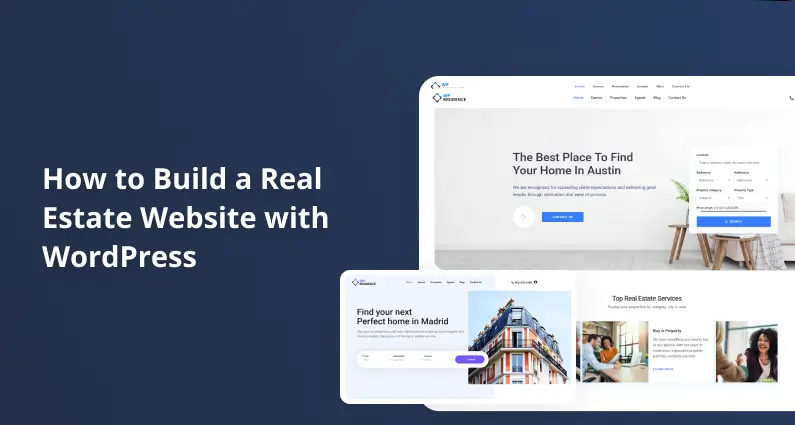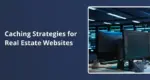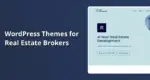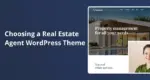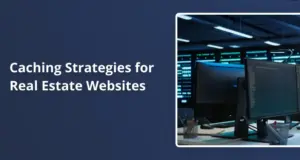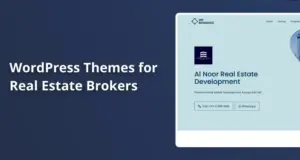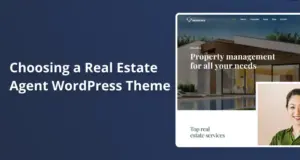Building a professional real estate website doesn’t have to be an intimidating project. With the help of the WPResidence WordPress theme, you can build a beautiful, feature-rich site that serves your business needs and appeals to potential clients.
This guide will walk you through everything from installation to customization, whether you’re an individual agent, a growing agency, or an established real estate firm.
WPResidence is one of the most powerful and versatile WordPress themes specifically built for the real estate industry. Designed to be user-friendly yet incredibly functional, it provides a wide range of tools and options that help you manage listings, agents, search filters, and more—all while maintaining a polished, professional look.
From the initial setup to optimizing site performance and enhancing user experience, let’s walk through how to create an outstanding real estate website using WPResidence step-by-step.
Technical Requirements: Setting the Foundation Right
Before installing the theme, you’ll need to prepare your technical environment. Start with a strong WordPress hosting provider—preferably one optimized for WordPress-specific configurations. You’ll also need to register a domain name and install WordPress on your hosting account.
If you plan to integrate an IDX plugin to pull in real-time property listings, skip budget hosting altogether. IDX plugins often require more resources due to frequent listing updates, media-heavy content, and database demands.
Minimum Server Configuration Requirements:
- PHP version: 7.0 or higher
- PHP memory_limit: At least 64MB (higher is better for performance)
- PHP post_max_size and upload_max_filesize: Both should be 64MB minimum
- Required PHP extensions: CURL must be enabled for functionality such as Google Login and advanced data processing
Getting these technical specs right from the start ensures you won’t face slowdowns or limitations later when your site grows.
Installing the WPResidence Theme
Once you’ve installed WordPress and your hosting, the next step is to get the WPResidence theme up and running.
- Download the theme from your ThemeForest account.
- You can choose either the “Installable WordPress File Only” option for a quick setup or the complete package, which includes child themes, documentation, and other resources.
- Head to your WordPress dashboard. Go to Appearance > Themes > Add New, click Upload Theme, and select the ZIP file.
- Click Install Now, and after installation is complete, hit Activate.
If you have problems we created this how to video
Now, you’re ready to move on to the fun part—customizing and building your website.
Step 1: Import a WPResidence Demo
To speed things up and provide you with a ready-to-edit structure, WPResidence includes several demo layouts you can import with just a few clicks.
- Make sure your theme is activated, and your license key is entered.
- Install the One Click Demo Import plugin manually or through the theme’s suggested plugins.
- Navigate to Appearance > Import Demo Data and choose a demo that best fits your branding and business model.
- Click Import, and within a few minutes, your site will be populated with demo content, giving you a polished starting point.
This allows you to skip hours of setup and start editing right away. Here is a video that shows you how to install the main demo – but look over our YouTube channel – we have a video for each demo:
Step 2: Add Property Listings
Property listings are the core of any real estate website. WPResidence makes it simple to manage and display listings, whether manually or through IDX integration.
Manual Listings
Manually adding listings gives you complete control over the presentation and details. For each property, you can include:
- Address and price
- Number of rooms, square footage, and other features
- Description and amenities
- Image galleries or video walkthroughs
IDX Integration
If you prefer automation, WPResidence is compatible with popular IDX solutions. These plugins allow you to automatically import and regularly sync listings from your MLS or other databases.
Though IDX plugins typically involve a subscription cost, they drastically reduce manual data entry and ensure your listings are always current.
You’ll also have multiple layout choices for displaying your listings—grids, lists, and half-map views—all customizable from your WordPress dashboard. This helps you highlight properties based on what’s most important to your audience.
Step 3: Design Flexible Property Pages
One of WPResidence’s strengths is its property page customization options. Right out of the gate, you have access to several layout templates—gallery-focused, full-width, standard, and more.
Enhance these pages by adding the following:
- Virtual tours
- Videos
- Maps with geolocation
- Agent bios and contact details
Built-in options let you toggle features like property sliders, contact forms, or related listings. You can make these adjustments without writing a single line of code.
You can use Elementor or WPBakery to create custom property layouts for greater design freedom. Want branded sections, personalized call-to-actions, or advanced lead-capture forms? You’re covered. Developers can even build property templates in a child theme to ensure customizations remain intact after updates.
And of course, we have another video for you :
Step 4: Add Agent Profiles
Showcasing your agents is just as important as listing properties. WPResidence makes it easy to create detailed, well-designed agent profiles.
Here’s how:
- In your admin dashboard, navigate to the Agents section.
- Click “Add New” and fill in the agent’s name, bio, image, contact info, and social media links.
- Once published, each profile generates a unique URL that links to all listings associated with that agent.
To make browsing easier for users, you can adjust how properties are displayed under each profile, limit the number shown per page, and enable pagination.
Step 5: Use the MLSImport Plugin for IDX Automation
If you’re working with an MLS and want to automate your property listings, the MLSImport.com plugin is an excellent option.
- Install the plugin through your dashboard.
- Use your MLS credentials to connect your site to the MLS database.
- Set rules for which properties, areas, and price ranges you want to import.
- Define how often your listings update—hourly, daily, or weekly.
MLSImport allows you to map data fields to your site’s property templates, ensuring the correct details (like images, prices, and addresses) appear in the right places. This keeps your site fresh and accurate and saves countless hours of manual work.
Customization & Branding Options
A strong brand starts with consistent design. WPResidence allows you to tailor your website’s look and feel to align with your business identity.
Here’s what you can customize:
- Layout structures
- Color palettes
- Fonts and headings
- Headers and footers
- Sidebar elements
- Menu placements
With Elementor integration, you get additional real estate-specific widgets to build out pages—like featured property sliders, advanced filters, and blog previews.
The theme also includes pre-designed templates for multiple real estate niches—residential, commercial, rental, and luxury. You can define custom fields and taxonomies, create local content for cities or neighborhoods, and monetize listings using WooCommerce, PayPal, or Stripe.
Additional features like saved searches, comparison tools, and user dashboards add layers of interactivity that make your site useful and engaging for agents and visitors.
Must-Have Plugins to Boost Functionality
To elevate your site’s speed, security, and search presence, here are essential plugins to install:
Performance Optimization
- WP Rocket: Simple setup, cache management, lazy loading, and database optimization
- W3 Total Cache: Advanced caching features, WebP support, and content delivery enhancements
Security
- Wordfence Security: Firewall, malware scans, login monitoring
- Sucuri Security: Continuous scanning, malware cleanup, and threat protection
📈 SEO
- Yoast SEO: Readability checks, content optimization, XML sitemaps
- Rank Math: Keyword tracking, schema markup, Google Analytics integration
🖼️ Image Optimization
- Smush: Auto-compression, lazy loading, bulk resizing
- Imagify: WebP conversion, image size reduction with no visible quality loss
Optimizing Site Performance
Real estate sites often feature high-resolution images and dynamic listings. Here’s how to keep things speedy:
Image Handling
- Compress images using Smush or Imagify
- Convert images to WebP to cut size without compromising quality
Database Optimization
- Clean out expired drafts and spam
- Optimize tables regularly
- Use indexing for faster search and query response
Use a CDN
A content delivery network (like Cloudflare or BunnyCDN) stores your assets across global servers, reducing load times for users worldwide.
Server-Level Adjustments
- Upgrade to the latest PHP version
- Increase memory limits if your site grows
- Use scalable hosting or load balancers for high-traffic environments
Build a Real Estate Website with WordPress that’s fast, scalable, and aligned with your brand. When combined with the right tools and ongoing optimization, your website becomes a lead-generating machine that grows with your business.
From demo imports to IDX integration and fine-tuned design, WPResidence gives real estate professionals the power to create dynamic, scalable, and polished websites. With the steps outlined above, you’re well-equipped to make your site a powerful asset in today’s digital-first real estate market.