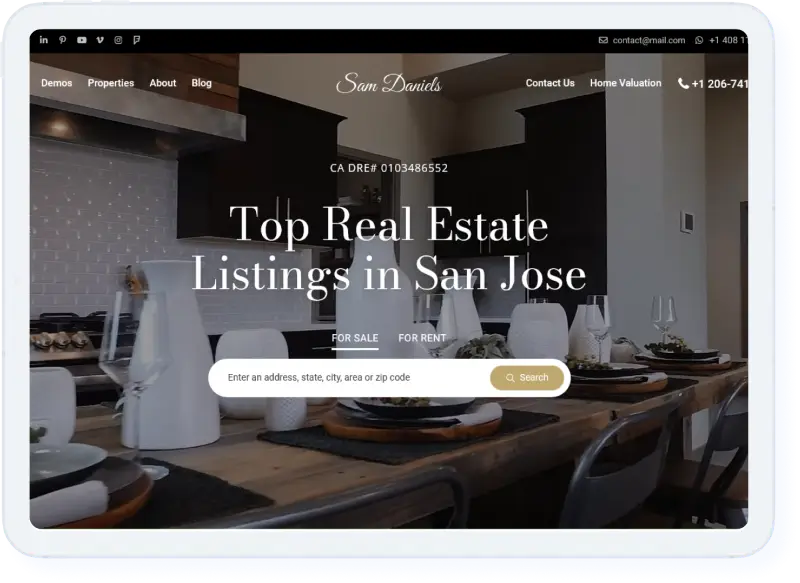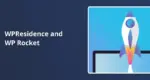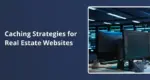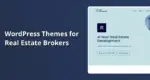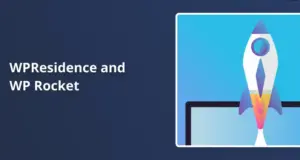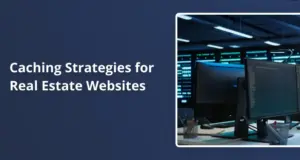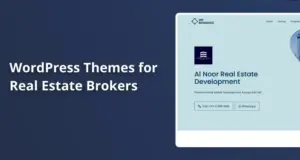Importance of Renaming and Translating User Role Labels
Renaming and translating user role labels in your WordPress site is very important for enhancing user experience. By customizing these labels, you ensure that they align with your site’s branding and the language preferences of your users. This is particularly important if your target audience speaks a different language or if you want to make specific roles more relatable to your users.
Step-by-Step Guide to Rename User Role Labels
1. Access Team Options
- Navigate to the Team option in your WordPress dashboard.
- Locate the General User Role Settings.
2. Enable User Types Drop Down
- Enable the option to display user types in the registration form.
- Choose the user types you want to display, such as Agent, Agency, or Developer.
3. Install Local Translate Plugin
- Go to Plugins and click Add New.
- Search for Local Translate Plugin and install it.
- Activate the plugin to proceed.
4. Generate Language Files
- Since the default site language is English, begin by generating the English language file.
- Open the active theme and select your site language.
- Click on Start Translating to create the necessary files.
5. Rename Labels
- Search for the label you want to rename (e.g., Agent).
- Replace Agent with your desired label (e.g., Owner) in the translation box.
- Save the changes.
6. Update Core Functionality Plugin
- Go to Plugins, find VP Residence Theme Core Functionality Plugin, and edit its English file.
- Search for Agent and replace it with Owner.
- Save these changes as well.
7. Update Team Options
- Return to Team Options, go to User Role Settings, and ensure that the new label is selected for display in the registration form.
- Save all changes made.
8. Front-End Verification
- Check the front end of your site by going to the registration form; confirm that Owner appears in the user dropdown.
Step-by-Step Guide to Translate User Role Labels
1. Change Site Language
- Navigate to Settings and change your site language (e.g., French).
- Save changes to apply this new setting.
2. Generate New Language File
- Go back to Local Translate and select your theme.
- Generate a new language file specifically for French by clicking on Start Translating.
3. Translate User Strings
- Search for the string you want to translate (e.g., User).
- Enter its French equivalent in the translation box and save changes.
4. Update Core Functionality Plugin Translation
- Access the core functionality plugin again from Plugins.
- Find User in its English file, replace it with its French translation, and save it.
5. Finalize Changes in Theme Options
- Go back to Theme Options, select the translated label for use in registration forms, and save changes again.
Front-End Verification for Translations
Check the front end of your site once more by going back to the registration form; ensure that it displays correctly with translated labels.
Real-world Example:
Imagine you run a real estate website targeting French-speaking clients. By renaming Agent to Propriétaire (Owner) and translating all relevant user role labels into French, you create a welcoming environment that resonates with your audience, ultimately improving engagement and conversion rates.
By following these steps carefully, real estate professionals can effectively customize their WordPress sites using WP Residence theme functionalities. Renaming and translating user role labels not only enhances clarity but also fosters a more professional appearance aligned with user expectations.