Customize how users see search results with list or map views, set property order, and choose how many listings show per page in WpResidence.
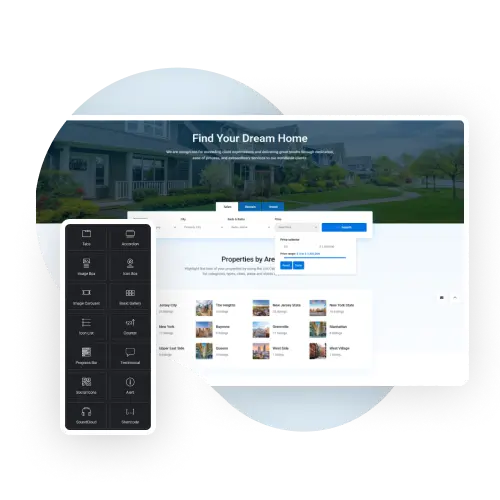
The WpResidence Advanced Search Results page shows users the listings that match their search. This page is created automatically with the demo content. You don’t need to add it to your menu or use it as a homepage. It works in the background to show results clearly and quickly.
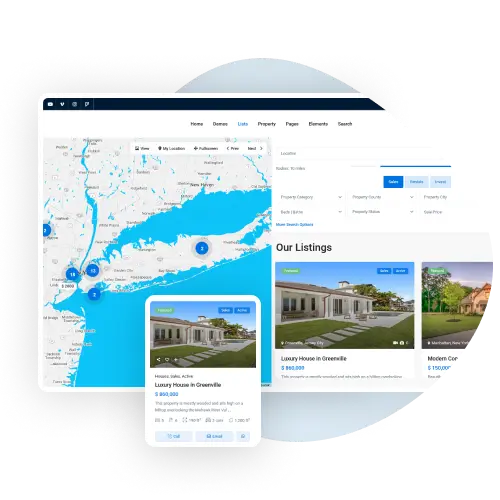
You can pick from two styles: Standard or Half Map. The Standard style shows listings in a list or grid and supports sidebars and header images. The Half Map style splits the screen, showing a map on one side and matching listings on the other. Pins update as listings change.
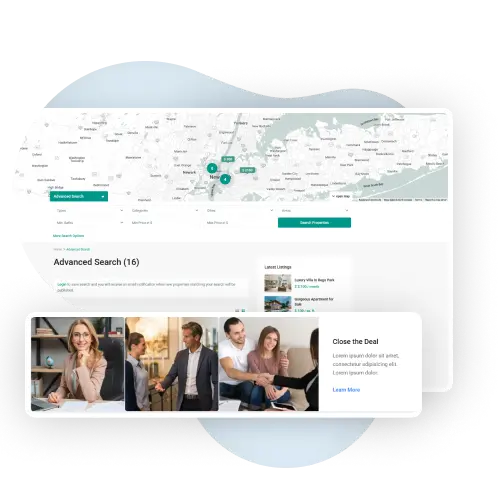
You can choose how listings appear—by price, newest, oldest, or number of bedrooms or bathrooms. You can also set how many properties show per page. This gives users a smoother, faster way to find what they want.
The Advanced Search Results page in WpResidence helps users see matching properties after they use the search form. This page is made when you install demo content and works behind the scenes. You don’t need to add it to your menu or use it as a homepage.
You can choose between two styles for showing results. The Standard style shows listings in a list or grid. It also supports sidebars and lets you show the search form over a nice header image or slider. The Half Map style splits the screen between a map and property list. Pins on the map change as users scroll through listings.
You can also choose how listings are sorted—by price, newest first, or number of bedrooms and bathrooms. Set how many properties show per page to give your users the best search experience. These tools help your real estate website visitors find the right home faster.