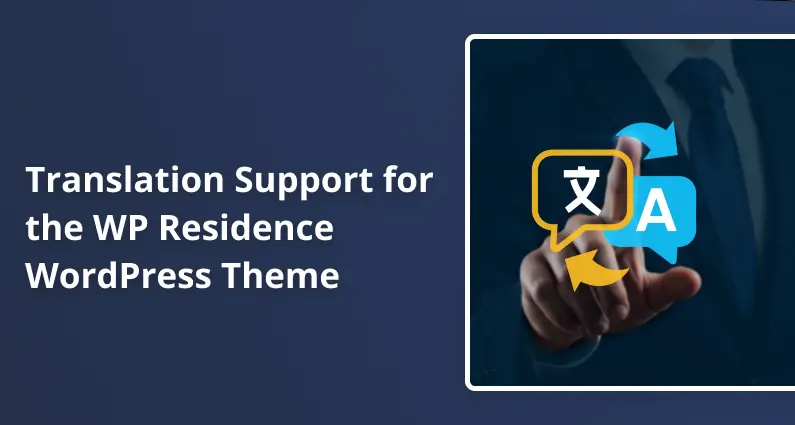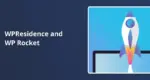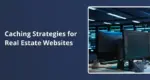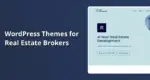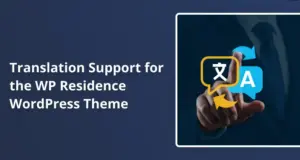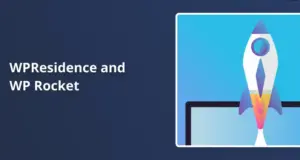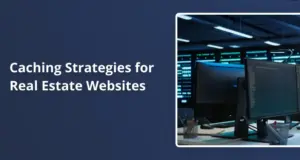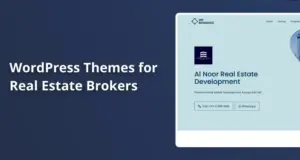Running a real estate website that serves international clients means you’ll need solid translation capabilities. WPResidence was built with this in mind, offering multiple paths to get your property listings, agent profiles, and custom content speaking your visitors’ languages.
Let me walk you through Everything you need to know about translating this theme, from the basics to advanced multilingual setups.
What’s Already Built In
WPResidence ships with translation files ready to go. The theme includes .po and .mo files stored in the main languages folder for several languages. If you’re using WPResidence Core (the companion plugin), it also has separate translation files.
Here’s something important: always set up a child theme before you start translating. When the parent theme updates, it’ll remove any custom translations you’ve added directly. A child theme keeps your work safe, with translations stored in wpresidence-child/languages where updates can’t touch them.
The theme also supports RTL (right-to-left) languages out of the box. If you work with Arabic, Hebrew, or similar languages, the layout flips correctly without extra configuration.
Getting Started with Loco Translate
For basic translation work, Loco Translate is your best friend. It’s a free plugin that gives you a clean interface for editing translation files right in WordPress.
The workflow is straightforward:
- Navigate to Loco Translate in your WordPress dashboard
- Select Themes, then WPResidence (or Plugins for wpresidence-core)
- Create a new language or edit an existing one
- Translate the strings you need
- Save your work
Always back up your translation files before running theme updates. While child themes protect most customizations, it’s better to be safe than sorry.
The Manual Translation Catch
Not everything lives in those .po files, which confuse many people, so pay attention here.
Property detail labels, advanced search labels, and all your taxonomy terms (property types, cities, areas, features, amenities, status options) need manual translation through the Theme Options panel. Standard translation tools don’t recognize these strings.
When you’re translating categories, leave the slug field blank. WordPress will generate the slug automatically based on your translated title. This keeps the search functionality working across languages. You’ll break the search filters if you set custom slugs that don’t match between languages.
WPML: The Full-Featured Option
WPML is officially supported and gives you complete translation control. It’s a paid plugin, but it handles Everything WPResidence throws at it.
What WPML Can Translate:
- Pages and posts
- Property listings and all custom post types
- Agent and agency profiles
- User dashboard elements
- Custom fields
The Translation Management module lets you select which properties need translation. You can translate manually or use AI-assisted automatic translation if you’ve got credits.
String Translation Setup
Some theme elements don’t exist as standard posts. Header text, footer content, and button labels need the String Translation module. Go to WPML > String Translation and add translations for strings that didn’t convert automatically.
WPResidence includes a special registration code so WPML can detect custom field labels and other theme-specific elements. Still, you’ll need to configure custom fields manually. Head to WPML > Settings > Custom Fields and mark each field as “translate.” Then, open a property in your second language so WPML registers the strings and translates them via String Translation.
Configuration Tweaks
A few settings make WPML work better with WPResidence:
Set “Read from file” to No in WPML settings (translations come from the database instead). Change Pin Management to “Single pin or price pins” to avoid duplicate map markers. Disable “Adjust IDs for multilingual functionality” and ensure category slugs and titles match across languages, or your search will break.
If some strings still won’t translate, enable “Store a language cookie to support language filtering for AJAX” in the WPML settings.
Multilingual SEO with WPML
When you pair WPML with Yoast SEO or Rank Math, you get automatic multilingual sitemaps with hreflang links. The SEO add-on (included in WPML’s Multilingual CMS package) handles translated meta titles and descriptions.
Polylang: The Lighter Alternative
WPResidence works with Polylang, though the documentation isn’t as detailed as WPML’s. The theme uses standard WordPress gettext() functions, so Polylang hooks in just fine.
Polylang adds minimal database queries, even with multiple languages active. It uses core WordPress taxonomies instead of its own system, which can improve performance. You’ll manually assign a language to each post and translate categories and menus.
The tradeoff? Everything’s manual. No automatic translation, no fancy dashboard. You duplicate posts, translate Content, and custom fields yourself. The theme translation files are imported through Polylang’s String Translation module.
Fair warning: back in 2016, a Polylang update broke WPResidence compatibility for some users. While that’s likely been fixed, it shows Polylang hasn’t received the same attention as WPML integration. Test thoroughly before going live.
Weglot: Automatic Translation Made Easy
Weglot offers a different approach. It’s cloud-based and automatically translates Content with minimal setup. WPResidence’s documentation recommends it alongside WPML.
Translations don’t live in .po files – they’re stored on Weglot’s servers. This makes setup incredibly fast but means you’re dependent on their service. The plugin synchronizes bookings and properties across all languages automatically.
Payment Page Exclusions
Here’s a critical detail: Stripe and PayPal require unique pages that must NOT be translated. You’ll need to exclude payment processor pages using Weglot’s “Exclude URL” feature. If you miss this step, you’ll have payment processing issues.
Weglot generates separate URLs for each language (like /fr/ for French), adds hreflang tags automatically, and integrates with SEO plugins for multilingual sitemaps. It’s the easiest path to a working multilingual site, but you’re paying a subscription for the convenience.
TranslatePress: Visual Front-End Editing
TranslatePress provides a visual editor that allows you to translate Content directly on the front end. You can see precisely how translations look in real time.
The plugin handles text from shortcodes and forms, works with WooCommerce, and offers a freemium model. The Business tier adds SEO features you’ll probably want for a serious multilingual site.
Recent Improvements and Issues
WPResidence version 5.3.0 (August 2025) added a menu caching fix specifically for TranslatePress. Another update addressed active menu color when language switchers were used. The developers are clearly working on compatibility.
But there have been problems. Some users reported breaking pages and fatal errors when running TranslatePress with WPResidence Core and Elementor. Plugin support recommended conflict testing, but issues persisted for some setups. Your mileage may vary depending on your specific configuration and versions.
Theme Strings vs User Content
Understanding what needs translation where saves a ton of frustration.
Theme Interface Strings (buttons, labels, headers, footers) live in translation files. Handle these with Loco Translate or the String Translation modules in WPML/Polylang. If you rename theme words, update the wpresidence theme file and the wpresidence-core plugin file.
User-Generated Content (properties, agents, agencies, blog posts, custom fields) is WordPress Content. WPML’s Translation Dashboard manages these. With Polylang and TranslatePress, you translate posts individually. Weglot handles them automatically.
Backend Labels from Theme Options (property labels, custom field names) aren’t in .po files. You translate these directly in the theme settings.
The front-end, the dashboard, submission forms, and favorite list—is translated through standard WordPress functions, so WPML and Itlang pick them up. Some strings might need manual translation through the String Translation modules.
SEO for Multilingual Sites
Getting search engines to index your translated Content properly requires attention to technical details.
WPResidence automatically includes multilingual hreflang tags and sitemaps when you use WPML or Weglot with Yoast or Rank Math. Weglot generates separate URLs for each language and updates metadata automatically.
You get complete control over SEO keywords for manual translation with WPML or Polylang. Translating categories manually means slugs stay search-friendly and consistent across languages. This matters more than you might think – poor slug management breaks search functionality and SEO.
TranslatePress requires the Business plan to access SEO pack features for translating meta titles and descriptions.
Step-by-Step Translation Workflow
Here’s how to set up a multilingual WPResidence site properly:
1. Install a Child Theme
Create and activate a child theme before anything else. This protects all customizations during updates.
2. Choose Your Translation Approach
Need automatic translation with minimal setup? Go with Weglot (subscription required). Want manual control and better SEO customization? WPML or Polylang are better choices.
3. Translate Theme Strings
Install Loco Translate, select WPResidence and wpresidence-core, and translate interface strings. This handles buttons, labels, and standard theme text.
4. Configure Your Translation Plugin
For WPML: Install core and String Translation modules. Set custom fields to translate. Disable “Adjust IDs for multilingual functionality.” Translate categories with matching titles and slugs across languages.
For Polylang: Create languages and assign them to posts/listings—import translations from .po files for theme strings. Manually translate custom fields and categories.
For Weglot: Sign up, connect your API key, and select languages. Exclude payment processor pages immediately.
For TranslatePress: Install the plugin, select languages, and use the front-end editor. Test thoroughly with your specific setup.
5. Handle User Content
Translate properties, agents, custom fields, and categories through your chosen plugin. Don’t forget SEO metadata—titles, descriptions, and keywords also need translation.
6. Test Everything
Check your sitemap in your SEO plugin. Verify hreflang tags are present. Test that search filters work in all languages. Inspect canonical URLs and confirm translated pages index correctly.
Common Issues and Solutions
WPML Not Translating Some Strings?
Make sure custom fields are marked “translate” in WPML Settings. Open a property in the second language to register strings. Enable the language cookie setting for AJAX filtering.
Search Breaking After Translation?
Check that category slugs match across languages. Verify “Adjust IDs for multilingual functionality” is disabled. Confirm you left slug fields blank when translating categories so WordPress generated them automatically.
Payment Processing Fails?
With Weglot, use the Exclude URL feature to exclude Stripe and PayPal pages from translation. These processors need consistent, untranslated URLs.
TranslatePress Conflicts?
Test with only WPResidence and TranslatePress active. If it works, add other plugins individually to identify the conflict. Some combinations (particularly with Elementor) have known issues.
Missing Translations in Theme Options?
Property labels, search labels, and category names need manual translation in Theme Options. They’re not in .po files and won’t translate automatically.
Making the Right Choice
WPML offers the most complete integration with WPResidence.It handles Everything —custom field translation, comprehensive string management, multilingual sitemaps—and the cost and complexity might be worth it for professional multilingual real estate sites.
Polylang works well if you’re comfortable with manual translation and want to avoid subscription costs. Just be aware you’re doing more work yourself, and documentation is thinner.
Weglot gets you multilingual fast with automatic translation. Perfect for quick launches or if you’re not picky about translation quality. Remember to exclude payment pages and know you’re dependent on their service.
TranslatePress offers the best visual editing experience, but compatibility can be hit-or-miss depending on your other plugins.
Whatever route you choose, use a child theme, translate all labels and taxonomies manually where needed, configure your chosen plugin correctly, and test your multilingual SEO before launch. The groundwork pays off when international clients can browse your properties in their native language without issues.