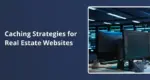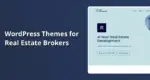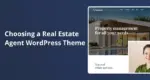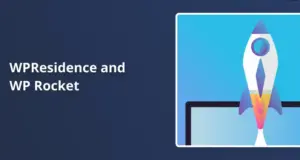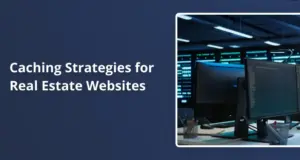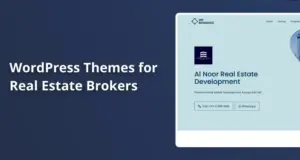You’ve spent weeks building the perfect real estate website with WPResidence. Your property listings look great, the search filters work smoothly, and users can save their favorite homes. Then you install WP Rocket to speed things up, and suddenly your currency switcher stops working. Sound familiar?
Getting WPResidence and WP Rocket to play nice isn’t impossible, but it does require some careful setup. The good news? These tools work together beautifully when appropriately configured to create a fast, functional real estate site. Here’s what you need to know.
Why WPResidence Has Its Own Caching System
Before discussing WP Rocket, you must understand what WPResidence already does behind the scenes. This theme comes with built-in caching that runs automatically every four hours. It stores complex property listings and search results to reduce database queries.
Think of it like this: instead of asking your database for the same property list hundreds of times per day, WPResidence remembers the answer and serves it from memory. This internal cache focuses on property data, not all your HTML pages.
The theme’s developers built this system because real estate sites handle many database-heavy operations. Every property search, filter change, and map view requires multiple database queries. Without some form of caching, your site would crawl.
Where WP Rocket Fits In
WP Rocket handles different types of caching. While WPResidence caches database queries and property lists, WP Rocket creates complete HTML copies of your pages. It also minifies files, lazy-loads images, and handles browser caching.
These two caching systems can work together. WPResidence’s cache reduces backend load, while WP Rocket speeds up frontend delivery. The problem is that WP Rocket doesn’t know which parts of your site need to stay fresh and personal for each visitor.
That’s where conflicts start.
The Multi-Currency Problem
The most common issue is that WPResidence uses cookies to remember currency and measurement preferences. When someone switches from USD to EUR, the theme stores the choice in a cookie called my_custom_curr.
But WP Rocket sees that page, caches it with the EUR pricing, and serves the same cached version to the next visitor. Now everyone sees EUR prices, even if they selected GBP.
The same thing happens with measurement units. If one user picks square meters and WP Rocket caches that version, other visitors get stuck with meters instead of feet.
Cookies that must be excluded:
- my_custom_curr (currency choice)
- my_custom_curr_pos (currency position)
- my_custom_curr_symbol (currency symbol)
- my_measure_unit (measurement preference)
WPResidence’s official documentation warns explicitly about this issue. You can’t let WP Rocket cache pages that contain these cookie values.
User Dashboard and Login Issues
Caching gets even trickier with logged-in users. Your buyers and agents see personalized dashboards with saved searches, favorite properties, and private messages. If WP Rocket caches these pages, it might show one user’s private data to someone else.
Registration and login forms also break under aggressive caching. The theme generates security tokens and form fields that must be fresh for each visitor. A cached login form won’t work correctly because those tokens expire.
We recommend never caching pages for logged-in users. Your member dashboards, property submission forms, and account settings should bypass WP Rocket entirely.
Additional cookies to exclude:
- is_user_logged_in (login status)
- wpestate_favorites (saved properties)
Some hosts run LiteSpeed Cache or similar plugins that cause the same problems. During demo imports or site development, completely turn off all caching. Too many developers waste hours troubleshooting “missing images” that only appeared missing because of cached, outdated content.
AJAX Search Results Need Special Treatment
Property searches in WPResidence use AJAX to update results without reloading the page. Users select filters, adjust price ranges, or draw map boundaries, and the listings refresh instantly.
This creates a caching challenge. The search page URL might stay the same, but the results keep changing based on user input. If WP Rocket caches the search page, visitors might see outdated listings or wrong property counts.
Good news: WP Rocket doesn’t cache WordPress search results by default. This helps prevent some issues right out of the box. However, if you modify search options in the theme settings, you must manually clear WPResidence’s internal cache.
The theme refreshes its property list cache every four hours. Between those refreshes, changes to search filters or new property additions might not appear immediately. You’ll need to flush the cache yourself after making updates.
Configuring WP Rocket the Right Way
Now for the practical part. Here’s how to set up WP Rocket without breaking WPResidence’s features.
First, turn off caching for logged-in users. WP Rocket has this option in the main settings. Keep it turned off to protect user dashboards and private data. The plugin already skips WordPress admin pages, so you’re covered there.
Next, add those cookie exclusions. In WP Rocket’s settings, find the “Never cache cookies” section and add all six cookies I mentioned earlier. This prevents the currency switcher and favorites from getting stuck.
Pages that need cache exclusion:
- Property submission forms
- User account dashboards
- Favorite property lists
- Any page with AJAX search functionality
WP Rocket lets you exclude specific URLs from caching. Add these pages manually if they’re causing problems.
File Optimization Settings
WPResidence’s developers warn against aggressive JavaScript optimization. Combining or heavily minifying JS files can break the theme’s interactive features. Map views, AJAX filters, and image galleries rely on a specific JavaScript execution order.
Start conservatively. Enable CSS minification first and test your site. If everything works, try combining CSS files next. Only enable JavaScript optimization if you’re willing to troubleshoot potential conflicts.
Browser caching is safer. Set expiration times for images, fonts, and static files without worrying about breaking functionality. WP Rocket handles this automatically, but you can adjust the timing if needed.
Lazy loading works great with property photos. Real estate sites load dozens of images per page, and lazy loading delays loading until users scroll down. Please enable it in WP Rocket for both photos and videos.
Testing Your Configuration
After configuring WP Rocket, test these specific features:
Currency and measurement switching – Change currencies on a property page, then open an incognito window and check if it stayed changed or reverted to default.
User favorites: Save a property while logged in, log out, and verify that the favorites list is cleared.
Search filters: Run a property search, note the results, and then search again with different filters to confirm the results update.
If something breaks, check your exclusions first. Most problems are caused by a missing cookie or URL in the exclusion list.
Performance Optimization Beyond Caching
WP Rocket offers database cleanup tools that remove old revisions, transients, and spam comments. Run these monthly to keep your backend lean. Real estate sites accumulate data quickly, especially if you import property feeds regularly.
CDN integration through WP Rocket can significantly improve load times for visitors far from your server. Images and static files load from nearby servers instead of traveling across continents. Cloudflare offers a free tier that works well with WP Rocket.
If your host doesn’t already provide GZIP compression, consider enabling it. WP Rocket handles this automatically, reducing file sizes before sending them to browsers.
When to Disable Caching Completely
Three situations require turning off WP Rocket entirely:
Importing demo content – The theme’s demo import process moves lots of data around. Caching during imports causes incomplete content, broken forms, and missing images.
Major theme updates: Before updating WPResidence to a new version, turn off caching plugins. Then, update, test thoroughly, and re-enable caching.
Troubleshooting weird issues – If something stops working and you can’t figure out why, disable WP Rocket temporarily. If the problem disappears, you know caching caused it.
The Bottom Line
WPResidence and WP Rocket work together when you respect what each tool does. The theme handles complex property data caching, while the plugin manages page delivery and file optimization. Don’t let them step on each other’s toes.
Remember those six cookies that need exclusion. Do not cache logged-in users. Test before assuming everything works.
Your real estate site can be both fast and functional. It just takes the correct configuration and a bit of patience during setup. Once dialed in, this combination delivers excellent performance without sacrificing the personalized features that make WPResidence powerful.
Clear your caches after reading this, then check if your currency switcher finally works properly.